Course Picker
Introduction
The "Course Picker" is used to pick courses that you want to attend. You pick the courses and alternatives (mandatory). The day after the course-picking period is over, SignUp shows you in which courses you have a place.Picking courses with alternatives requires a considerable flexibility ‐ but it helps us create courses with an equal number of students.
Please do not mix up course picking before semester start and issuing commitments towards the end of term.
How to pick courses
During the period for course picks, the left navigation column shows the link "Course Picker" ("Kurswahl" in the German picture below).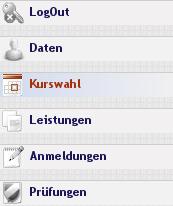
Illustration
1: Link "Course Picker" is only visible during the period for course picks.
Click it, and SignUp displays a list of coursetypes and courses. If you want to take part in one of the courses that are listed, you must use the course picker.
For example, you can assign priorities 9, 8, ..., 2, 1 to "Writing I" classes. The day after the period ends, SignUp will try to get you into the course that you priorized with a 9. If this course is full, it will try to get you into the course you priorized with 8, asf.
It is unimportant when during the period you pick your courses. At the end, a random sequence of applications is created. You will always get a place in one of the courses ‐ maybe not always the one you priorized with 9.
The priority 9 must be given to at least one of the courses. Also, you must pick a minimum number of courses per type (usually 2, i.e. you must always give an alternative).
After you assigne priorities to the courses of one type, click "Save." If everything could be saved, SignUp displays a green "OK" below the heading "Course Picker".
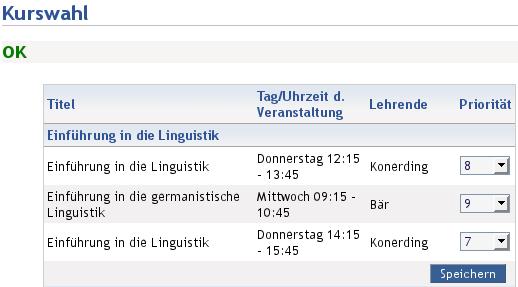
Illustration
2: Course picking saved: "OK"
If you see an error message, you must correct your input and click "Save" again. If you do not understand the error message, please take a look at the table below.
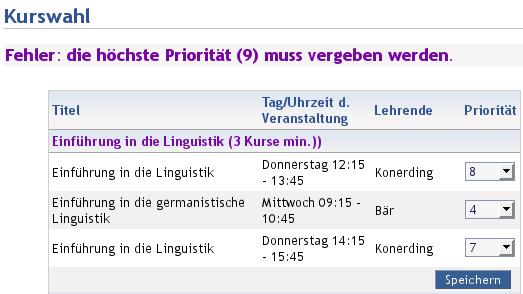
Illustration
3: Course picker with error message
Message "Please wait"
The day after the period ended, a click on "Course Picker" will show you a "please wait until noon" message.Results
At roughly noon on the day after the period ended, a click on "Course Picker" will show you the courses you can attend.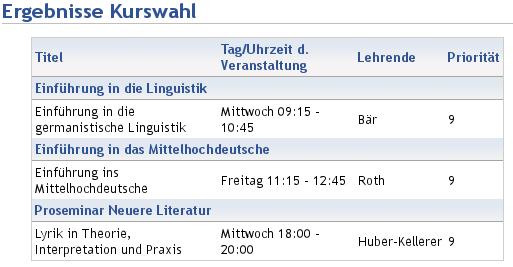
Illustration
4: Course Picker: Results
If you click "show all courses," you can see all courses you could choose from together with the priorities you gave them. Those courses where you did not get a place are greyed out.
Error messages
| Message | Explanation |
| "No courses picked" | This is not an error, just an information: you are not registered for a course of this type any more. |
| "Error: you must at least pick X courses of this type." | You see this message when you gave priorities to, say, two courses. But this coursetype requires that you give priorities to X courses (three, four, whatever). |
| "Error: you must give one course of each type the maximum priority (9)." | In each coursetype, one course must get the maximum priority. |
| "Error: each priority can only be used once, but you used this priority for two or more courses" | You cannot give the same priority to two (or more than two) courses. |
FAQ
- You can change your priorities at any time during the course-picking period.
- The time or day of your pick playes no role. It is not a "first come, first serve" system.
- You must pick more than one course.
- The period begins at midnight of the first day, and ends at midnight after the last day.
- The higher the priority you give, the greater are your chances to get a place in this course.

